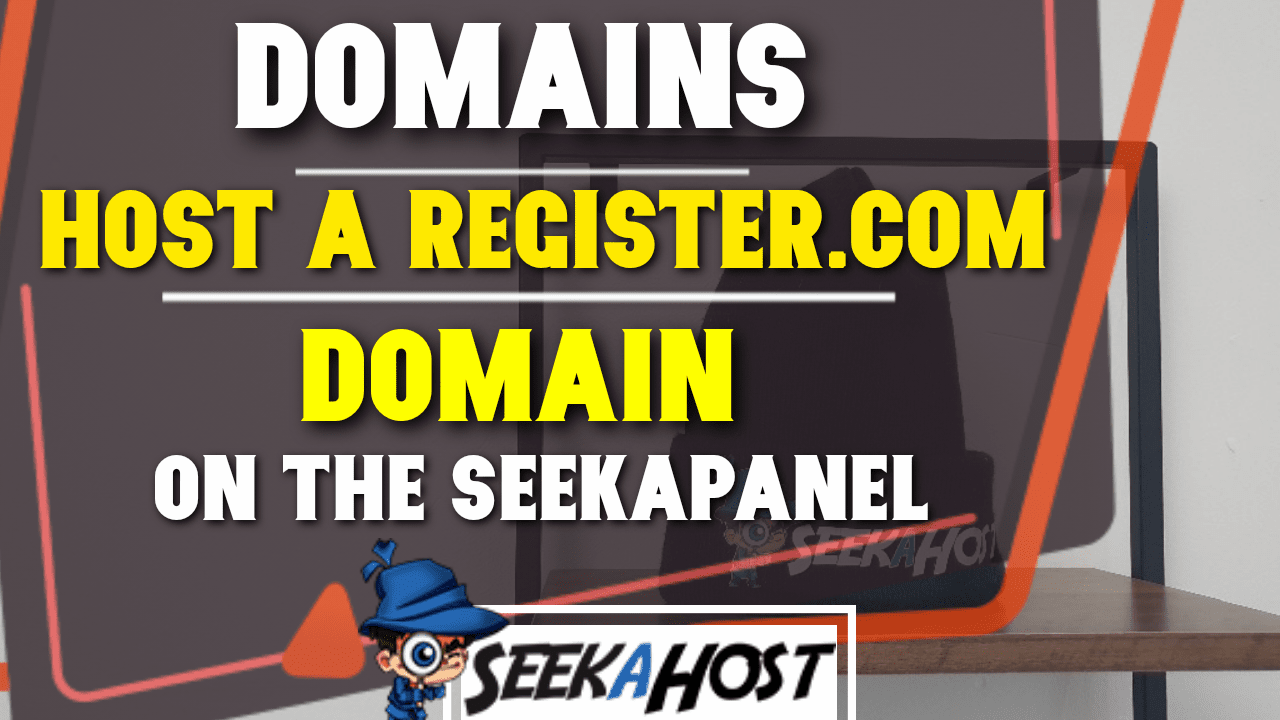
How to Host a Register.com Domain With SeekaHost in SeekaPanel

By James Flarakos | September 20, 2021
Table of Contents
Find out how to Host a Register.com Domain quickly and easily with SeekaHost using the SeekaPanel.
If you have a domain with register.com and are looking to host it. We suggest taking a look at our low hosting prices first for both WordPress and PBN hosting.
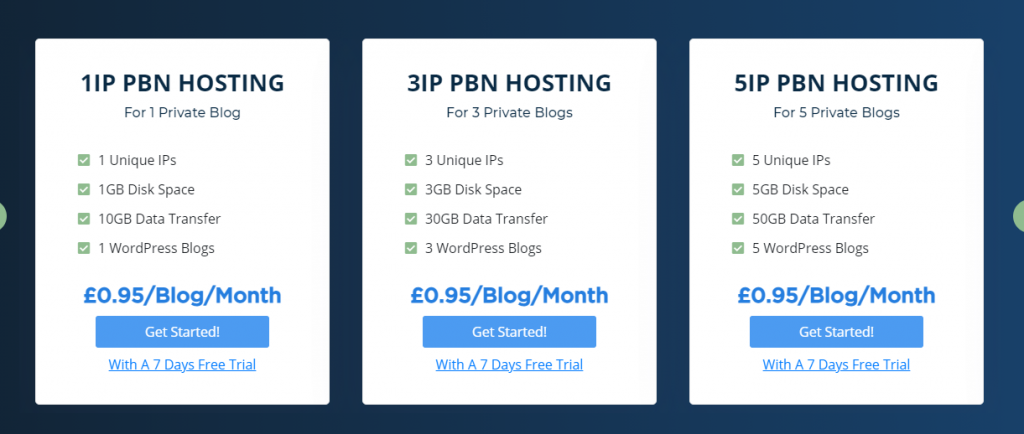
Why Host Your Register.com Domain with SeekaHost?
We are the number one PBN hosting service and also offer one of the most competitive WordPress hosting packages of as little as £1 / $1.49 per month.
We also provide all out WordPress hosting customers a free business email, which is associated with your domain name. Not only that but the setup is fast and easy. Simply choose an email name and password, hit create and your ready to start using it for your business or domain.
When hosting your Register.com domain with SeekaHost you also get free SSL for every site you have with us. We want you to be as safe as possible and have a secure website. We also provide DDOSS protection, Malware Scanning and daily back ups for all our customer to keep your even safer.
What Other Features Do I Get With SeekaHost?
You also et our fantastic Analytics integration to your dashboard. By this I mean you can easily connect both your google analytics and your Clicky analytics to your SeekaHost portal.
Meaning you have all the best analytics at your fingertips and within one area. Rather than having to log into multiple accounts or log into the back end of your site to check plugins.
Setup is easy and you can follow our video below and see how quickly we can add our analytics into the SeekaHost portal.
How to Host a Register.com Domain With SeekaHost
So lets get into how to add your domain hosted with Register.com to our hosting and get online. Use our video guide below or the step by step written guide and you’ll be sure to be up and running within ten minutes.
- Log into your SeekaHost portal and Select “WordPress Sites“.

- Then select the “Add WordPress Site” Option.
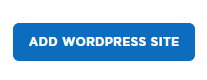
- Now fill in your Domain and Blog title in the relevant sections. Finally select a package and click “Add WordPress Site“
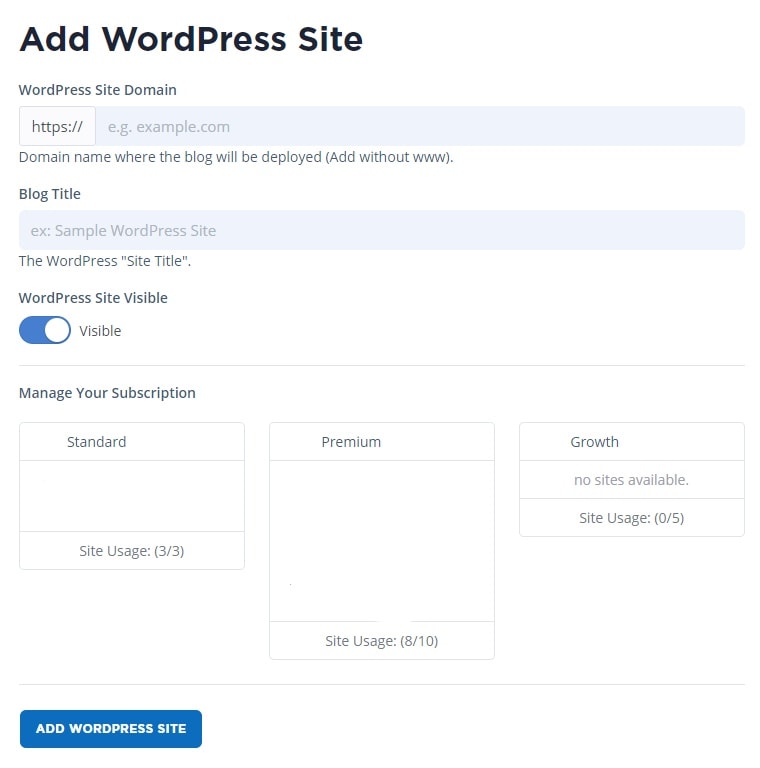
- You will be taken to the WordPress Sites List and wait untill it says “Online” next to your domain. Then select the action button.
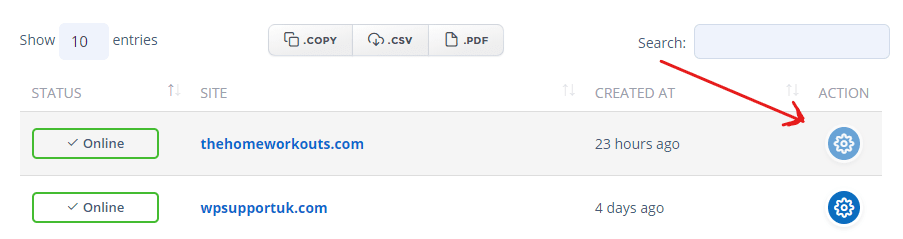
- On this page you will find the Nameservers you need to input in to your domain. This is ns1 for nameserver 1 and ns2 for nameserver 2.
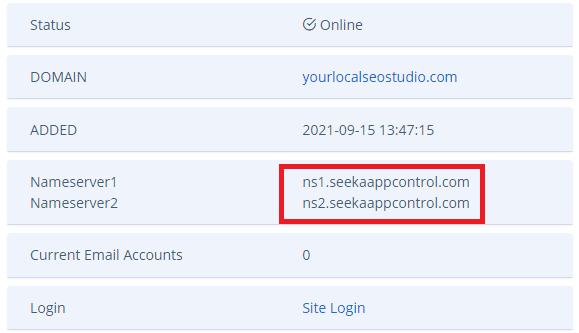
- From your Register.com account select “Domain Names” or “Manage Name Servers.
- Now Select the “Advanced” option.
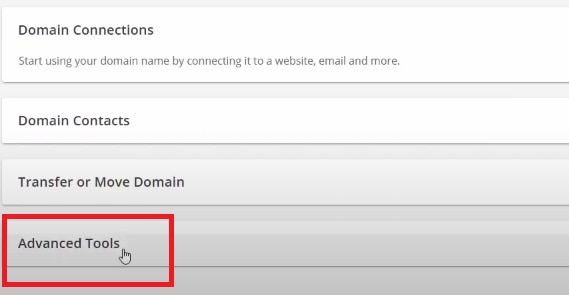
- Click on manage below.
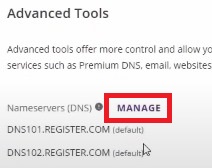
- Insert the Nameservers provided to you from SeekaHost and input them into the correct fields. Then click Save.
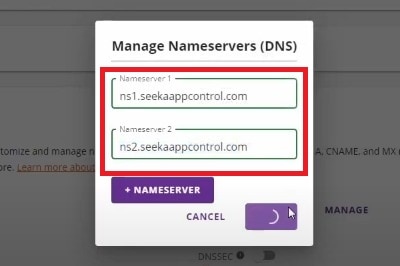
- You can now return back to the SeekaHost portal for your site, take note of the user name and password and then activate the SSL certificate. Now your able to log in and have a https secured connection.
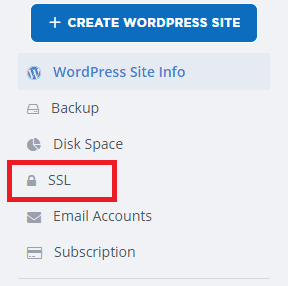
Conclusion
Using our hosting with a domain provided by Register.com will give you a full set of features to host your site on. We want everyone that is with us to have the best, fastest and easiest experience possible. For any more information feel free to ask our support page, leave a comment or sent us an email. So lets get online today.


