
How to Change DNS Records on 123 Reg for Email Hosting with SeekaHost in SeekaPanel

By James Flarakos | September 27, 2021
Table of Contents
How to Change DNS Records on 123 Reg to keep features like your email account when hosting with SeekaHost.
Changing nameservers will connect your domain to your hosting, however we need to go one step further to update the DNS so you can still use your email provided by 123 reg.
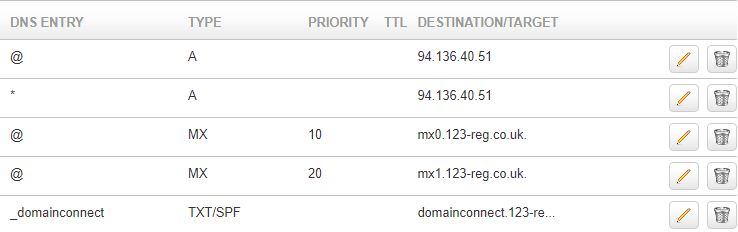
Changing Your DNS Record On 123 Reg
As previously mentioned you might have an email set up with 123 reg and want to keep on using it whilst hosting your domain with SeekaHost.
To do this we need to make some adjustments to our DNS records to make sure the email address is still suable when hosting your domain with us.
How to Change DNS Records on 123 Reg
- Login to your 123 Reg control panel. In the Domain names section, select the relevant domain name in the drop-down list and click on the Manage button.
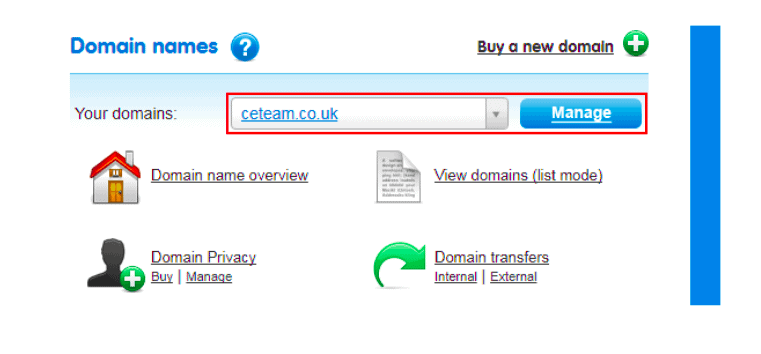
- Scroll down to the Advanced Domain Settings section and click on the Change Nameservers(DNS)
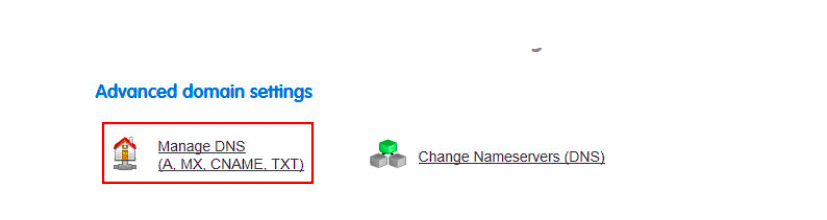
- Once you are in the name server management section Click On “RESET TO 123-REG DEFAULT“
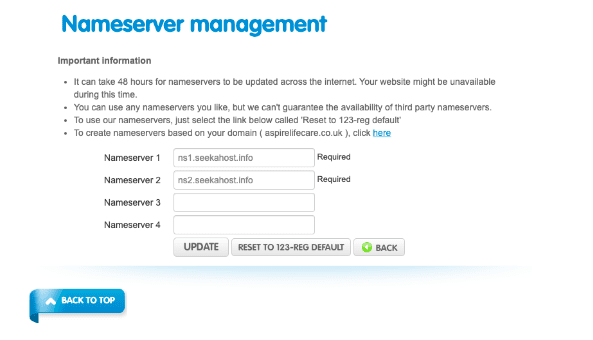
- Once again Scroll down to the Advanced Domain Settings section and click on the Manage DNS (A, MX, CNAME, TXT) link.
setup records like this
DNS ENTRY TYPE PRIORITY TTL DESTINATION/TARGET
* A 88.198.73.120
@ A 88.198.73.120
@ MX 10 MX0.123-reg.co.uk
@ MX 20 Mx1.123-reg.co.uk
This is an example ( Please verify record updates with the above mentioned records )
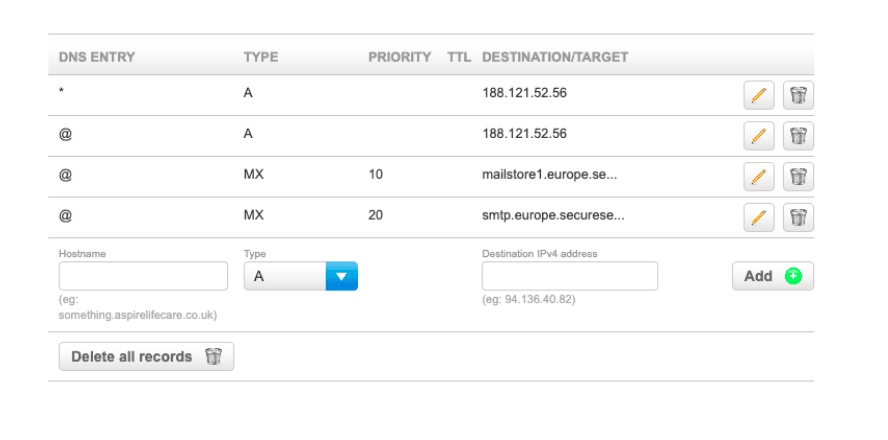
Conclusion
Changing your DNS settings might hard to begin with, using this guide you can easily change your DNS settings to keep your 123 Reg email whilst hosting it with SeekaHost on the SeekaPanel.
Using our hosting means you also get the choice of a free business email, free SSL certificate. So even if you havent got an email with 123 reg you can get one when you are hosting a WordPress package with us.



