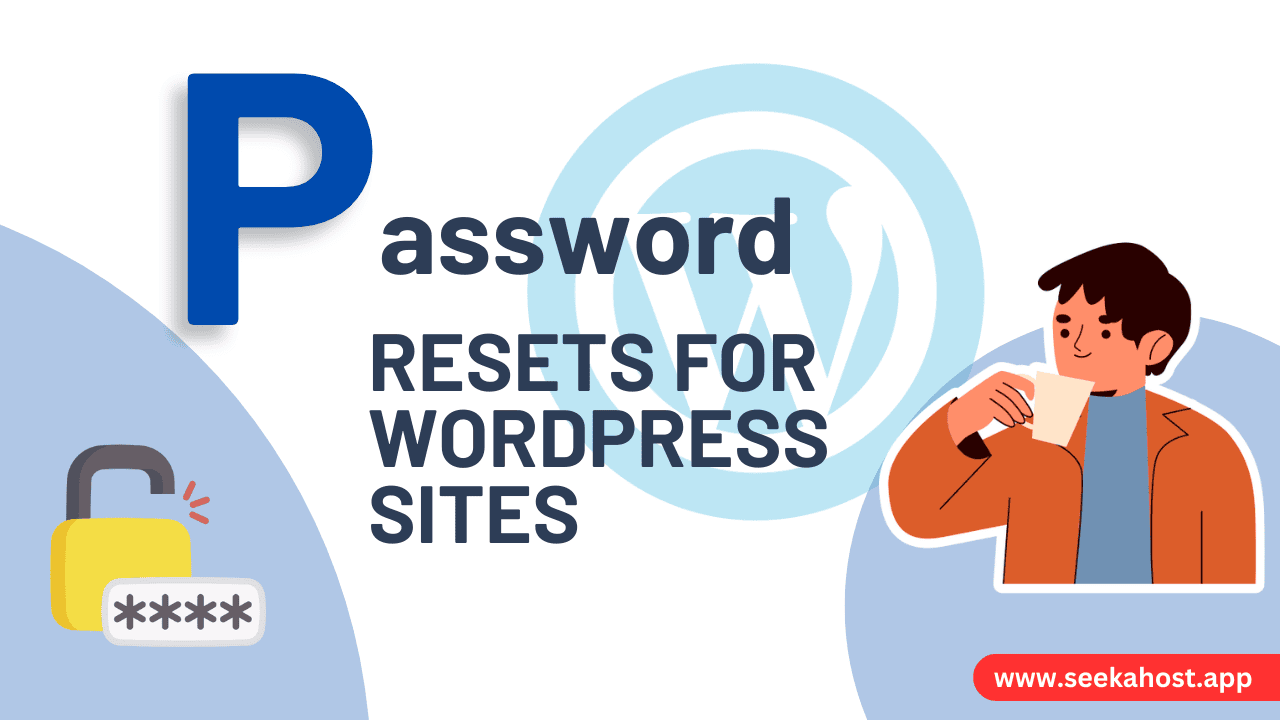
How to Change Your WordPress Site Password

By James Flarakos | April 26, 2024
Table of Content
Today, we’re going to walk you through the process of resetting your WordPress login password using our custom SeekaPanel. Whether you’re managing a WordPress site or a PBN blog hosted with us, changing your password is a straightforward procedure.
Accessing the Password Management Section
To begin, you need to locate the website or blog for which you want to reset the password:
- Navigate to Your Site List: Log into your SeekaHost.app account and find the list of your sites. WordPress Site List > PBN Blog Site List.
- Use the Action Cog: For the specific site you wish to manage, click on the blue action cog button next to it. This will take you to the site management area.
Resetting Your Password
Once you are in the site management section, follow these steps to create a new password:
- Go to Account Manage Section: Here, you’ll see the account details, including the username and current password. If you need to view the current password, click on the little eye icon next to it to make it visible.
- Reset Login Password: Scroll to the ‘Reset Login Password’ option. Here, you will create a new password.

- Create a Strong Password: Enter your new password in the provided field. Confirm it by typing it again in the confirmation field. Ensure your password is secure:
- At least 12 characters long
- Includes at least one numeric and one special character
- Create a Strong Password: Enter your new password in the provided field. Confirm it by typing it again in the confirmation field. Ensure your password is secure:
- Apply the Changes: Click on the ‘Reset Password’ button to update your password.
Logging In With Your New Password
After resetting your password, remember to:
- Test Your New Password: Use the ‘Site Login’ button available in the management panel to ensure your new password works and grants you access to the WordPress dashboard.
Tips for Maintaining Password Security
- Regular Updates: Regularly update your password to enhance security.
- Use Unique Passwords: Avoid reusing passwords across different sites to minimize risks.
- Consider a Password Manager: If managing multiple passwords is challenging, consider using a password manager.
Conclusion
Resetting your WordPress password through SeekaHost.app is quick and ensures you maintain secure access to your sites. By following these steps, you can easily manage the login credentials for your WordPress or PBN sites hosted on SeekaPanel, keeping your digital assets secure and accessible.


