
How to Install Free SSL Certificate With SeekaHost

By James Flarakos | December 6, 2021
Table of Contents
Using our free service you get with all our hosting, learn how to install free SSL certificate on the SeekaPanel in a few easy steps.
Why You Need An SSL Certificate On Your Website
It’s essential that sites that hold so much public data should stay secure. Having a website with an http connection rather than an https which you get with an SSL certificate is much safe, leaving it with vulnerabilities.
Once the SSL certificate is activated your site will be much less prone to phishing attacks that gather data. Along with that, payments will be much more secure due to it being a private connection rather than one someone could be used maliciously.
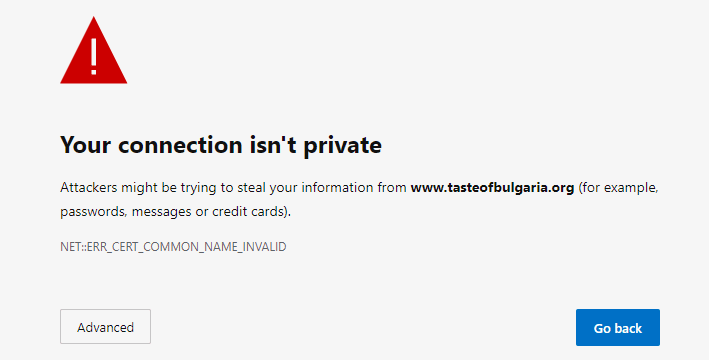
Visitors will also see images such as the one above displayed before entering an un-secure site using now SSL certificate. And as you can imagine your not going to be getting many visitors with a warning like that before they enter your site. Especially if you are selling any goods and payment detail need to be taken.
To fix this issue you don’t even need to pay anything, so let’s take a look at How to Install Free SSL Certificate on your site using SeekaHost for free and to keep you as secure as possible.
What SSL Does For Your Website
It creates an SSL/TLS encryption due to public-private key pairing so clients can open a TLS connection from your site SSL.
Verifies the visitor is talking to the actual server rather than a site using domain spoofing to make themselves look like your website.
Giving you an https address which is not only more secure data transfer and keeps your data encrypted. But also is much more trustworthy from visitors or potential clients.
How to Install Free SSL Certificate Guide
- Head to SeekaHost and find a WordPress package to suit your needs.
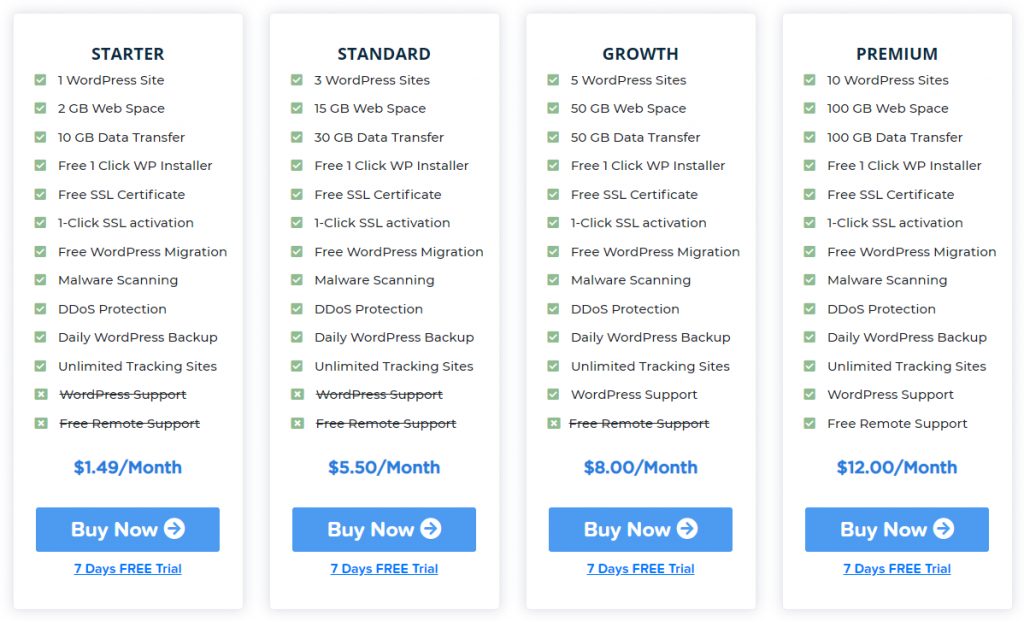
- From your client area, go to WordPress Sites and then the Create WordPress Site option.
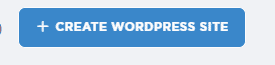
- Fill in your domain information and blog title, then choose the hosting package and proceed.
- Connect your nameservers from your hosting to your domain.
If you haven’t done this before then follow this guide first.

- Now open up the information page for your website once it says connected and go to the SSL option.
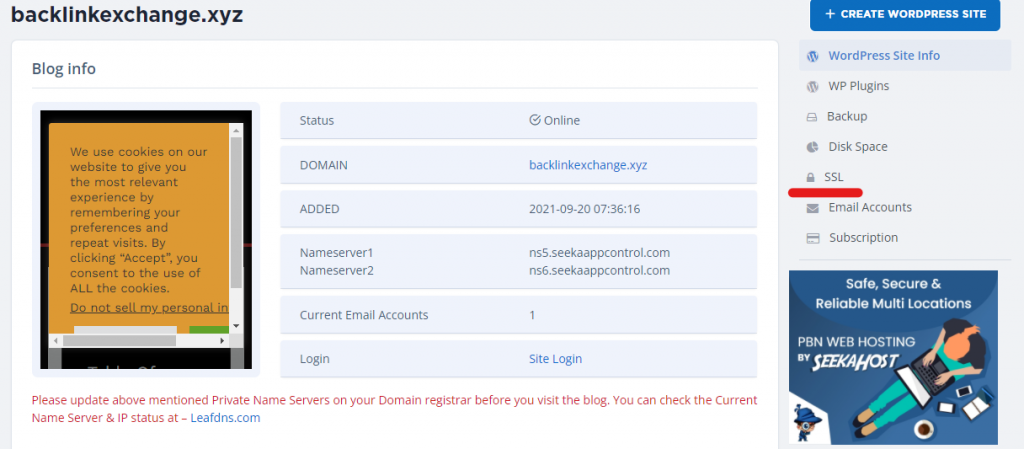
- Now it’s simply a case of enabling it. Once the nameservers have propagated this option will work. If you haven’t changed over your name servers correctly or have not given the system enough time to kick in then it won’t let you enable the free SSL certificate.
Tip: Don’t keep trying to activate it if it hasn’t worked the first time, as it will then block you for up to 7 days.
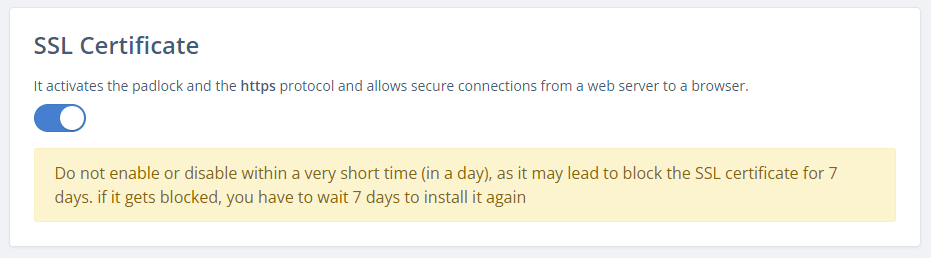
Other Ways to Install Free SSL Certificate
Another way to Install Free SSL Certificate is by connecting your website and name servers through Cloudflare. This will not only speed up your site, add security but also give you a full SSL/TLS option.
Another way to Install Free SSL Certificate is by using free plugins. Simply search up on your WordPress site for SSL and find one that is compatible with your version of WordPress.
Some plugins may vary so it’s better to take a look at the reviews also before installing.

Conclusion
Once you learn How to Install Free SSL Certificate you will have a much more secure site. Meaning that visitors or customers will feel much more secure entering details or even using your site.
It will have a padlock next to the domain showing it as secure and will also not get flagged as spam or malicious when others try to share your website link.
By getting WordPress hosting plans with SeekaHost you will get this for free on any hosting package you get with us. Not only that but the setup process is quick and easy so all your sites can stay secure.


