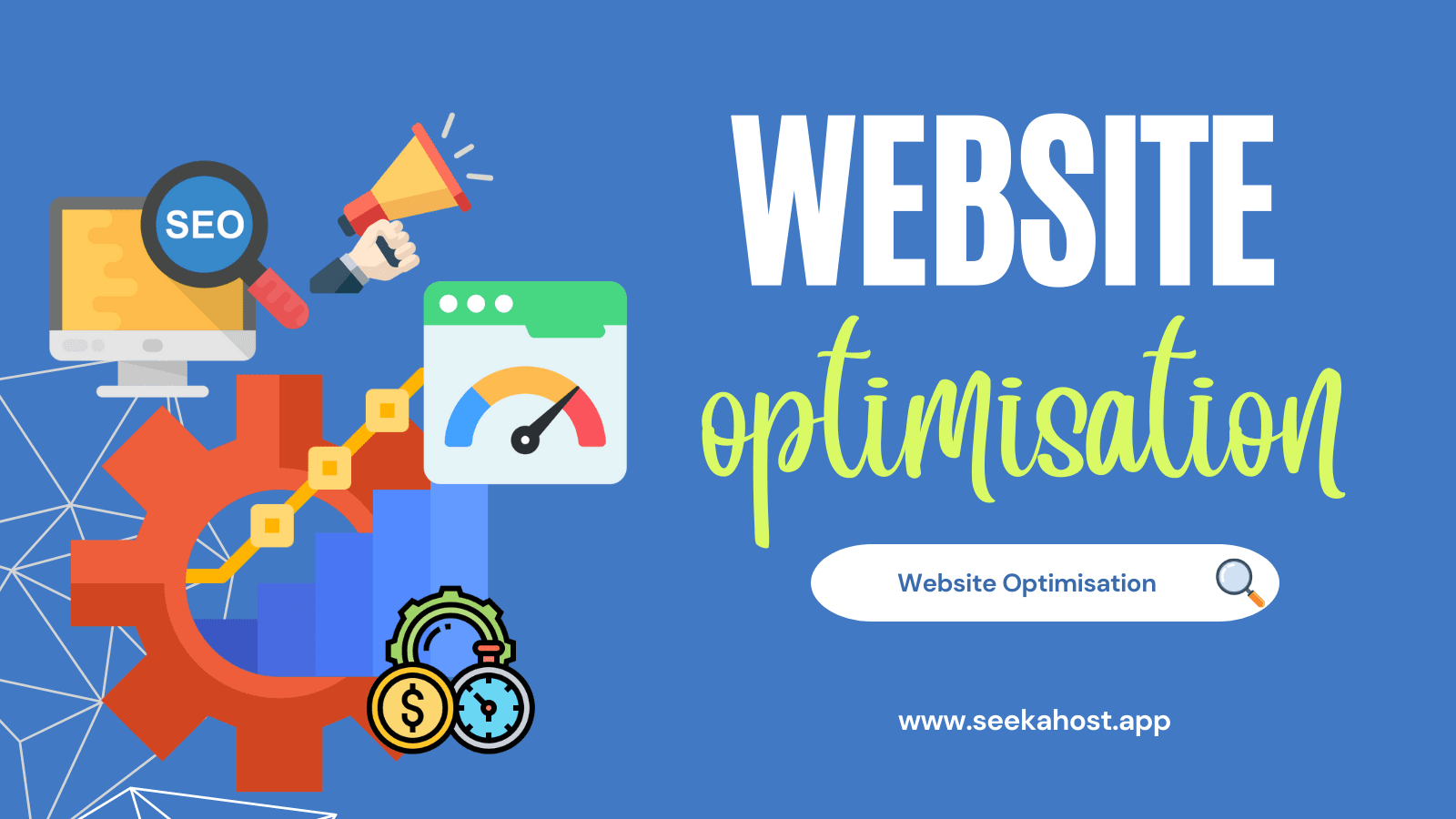
10 Best WordPress Speed Optimization Tips to Make Your WP site Super-fast

By James Flarakos | December 14, 2022
Table of Contents
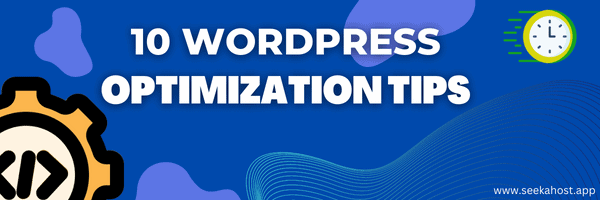
There are a number of things you can do to optimise your WordPress website, even as a beginner. these are the 10 best methods of optimising your WP site.
Why Is WordPress Speed Optimization Important?
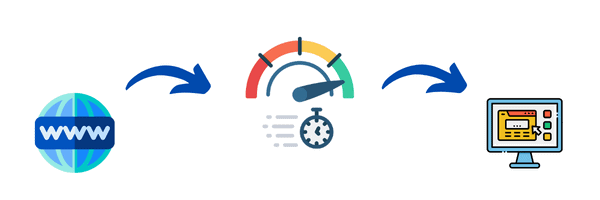
WordPress is one of the best way to get started with building a website for both beginners and experts alike. However, your site can become slow and inefficient with lots of unused plugins, themes and unoptimized images.
In this post you will find out the best 10 optimization methods to speed up your WP site and use less memory. This can be especially beneficial for anyone using our Multiple IP Hosting service and wanting to save space for their individual blogs by optimizing them.
By using a variety of optimizing methods we can get your site/blog running faster, loading better and increasing its SEO by simply optimizing users experience. Meaning that your site will also rank higher in search engine results.
1. Optimising Images
One of the top causes for slow loading sites or websites that are taking up much more memory that it really needs is un-optimized images. By this i mean large filed images that take ages to load and take a up a huge amount of space on your hosting plan. Especially if your a keen blogger and you use a lot of pictures in your blog posts. There is a number of methods you can use to further optimise your existing pictures or newly uploaded pictures.
Firstly you can optimise your pictures for free using sites like imagecompressor.com and upload and optimise single or multiple files before uploading them to your wordpress site. This can be very useful but not as much as using plugins to do the job for you.
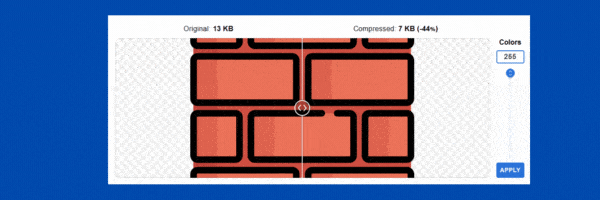
You can install image optimization plugins for free that will not only optimize existing images, but also auto compress new images or even turn them into different picture formats to be more efficient. Most free version will have a bulk compression method for existing images, however sometimes they limit how many you can compress at a time with out premium. Image optimization plugins such as Smush will allow you to compress 50 items at a time, but an unlimited amount of times.
For an example of how much space this can save you. If your website is using 250mb out of 500mb of memory for images of your total hosting package. By compressing the all images by 50% you will go down to only using 125mb out of 500mb usage meaning you can upload twice as many images with the same memory usage.
2. Removing Unused Plugins or Themes

Themes can hold a lot of data that can increase the size of your site meaning longer loading times. We always suggest deleting any unused themes to save space and also for security reasons. As themes get updated, its easy to leave un used ones. However the updates will cover any new security threats or breaches. By leaving old themes that aren’t up to date you might be leaving a security flaw open to be used with the old un used theme. Themes also carry many images, different designs and other elements that realistically you don’t need on your site unless your using it.
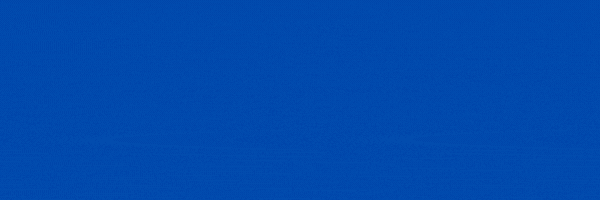
The same works for plugins, the more you have. The more html requests will be sent as the page is loaded by the user. By this I mean if you have only a few plugins, there will be a number of requests to make sure all the plugins are running well. Now if you multiply this by 10 you have a huge amount of requests going back and forth from your page every time someone is loading it up leading to longer loading times. To really optimize your WordPress site you need to delete any un used plugins that are simple sat there with no use.
Also out dated of badly developed plugins can cause your site to load slower due to the coding now being efficient for your hosting server. make sure to read the reviews and go for plugins you know work well and have a good reputation of optimizing.
3. Clean Up Your WordPress Databases

There is a huge amount of data that gets stared on your site as you do different things. For example every revision to a post is kept in the memory in case you want to restore something, plugin cache, image metadata and so many more things that get stored on your site which is really unnecessary.
Every trashed posts, revision or saved draft has to be kept somewhere and this will be 0on the server your hosting from, taking up more space of your web hosting package. The best way is to remove un needed data. This can be done manually if you know what your looking for using the WP File Manager plugin on WordPress. However if you don’t know what files to remove or change then I recommend using a plugin that can do this for you.
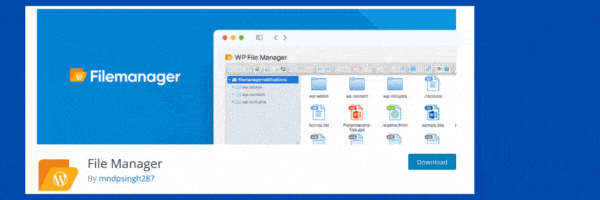
A better way is by using an optimizing plugin that can help you clean up your WordPress database. A great plugin for this is WP- Optimize. This gives you the free options to clean up different databases on your WordPress site and get rid of un-needed data to help optimise your website.
Databases you can clean with WP-Optimise
- Database tables
- Post revisions
- Auto draft posts
- Trashed posts
- Spam & Unapproved comments
- Pingbacks
- Trackbacks
- Image metadata
- User/comment metadata
4. Connecting To Cloudflare
The method of connecting up your websites DNS record to Cloudflare will benefit you in a number of ways. Firstly it optimises your website by Intelligent routing, mobile & image optimization, video, cache. Not only will it optimise your site but it also adds another layer of security from DDoS attackers and other methods to try and take down your website or slow it down. Its also has a “I’m under attack” option if you think your website is getting DDoSed.
Along with this it gives you great analytics for your website visitors so you can see the number of unique visitors to your site. You can add firewall rules blocking countries, cookies or many other elements.
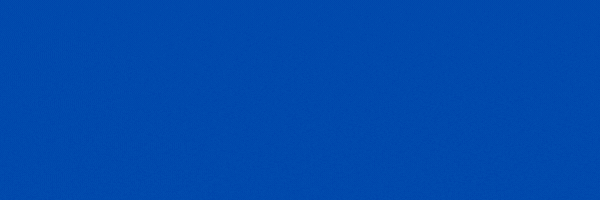
Along with this you can analyse your websites speed all still using the free plan to identify areas where you need to improve to further optimise your website.
5. Using Caching Plugins
There are a number of cache plugins for WordPress that you can use for free and do a great job of optimizing your website and also increasing the SEO of the site. In general an explanation of what caching plugins do is:
It creates a static HTML page that is stored on your server to display. This greatly improved loading times by showing the visitor the cached page version. These plugins will then provide you a “clear cache” button or option for when you do make changes.
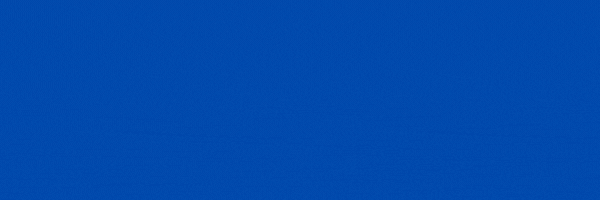
The visitors might experience a slight longer time for the first load of the page after the cache has been cleared by after that it will then use the static HTML version. By decreasing load times the customer or visitor satisfaction on your site will increase which does well for SEO.
6. Choosing a Good Web Host

It is vital that you have a good web host with a great proven track record in WordPress hosting. The servers used play a huge part in how your website will load and perform when others are visiting.
You do have free choices with Free WordPress hosting, this is a great way to start off but will potentially need an upgrade to a premium WordPress hosting plan with more memory and web data usage.
You need to look for how much web space and data transfer you are allocated and if it will be enough for your audience. Between 2GB – 5GB Web Space and up to 10GB Data Transfer will be enough per website to run more than efficiently.
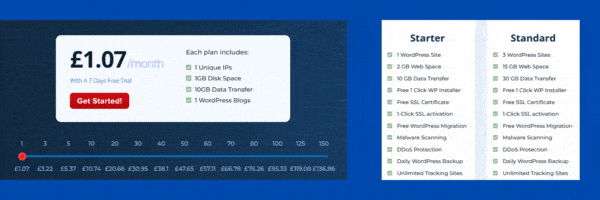
Alternatively if you have a number of blogs you can save even more money by hosting using Multiple IP blog hosting as it costs less per blog but you get slightly less usage. How ever by using the optimization methods in this article you
7. Deleting Spam Comments

Spam comments can take more space than you think, especially with how bots can really produce hundreds of comments per day on each site. Although they aren’t displayed they are help for moderation, meaning it is taking valuable resources away when they pile up.
A great way to optimize your site is by activating Askimet on your site. Login and make the free account and it will stop almost all of these spam comments leaving you free to get on with other stuff. Deleting and moderating comments takes a long time and by using a a bot detection plugin for forms you can also stop a massive amount of these spams comments getting through.
8. Turn OFF Trackbacks and Pings

Allowing trackbacks and pings can effect your sites performance negatively due to them using your server space. Its also where 99% of all spam comments come from. Disabling this is easy and you wont even need a plugin to do so!
- Login in to your WordPress dashboard.
- Go to “Settings” on the left hand side.
- Select “Discussion”.
- Un-check the line that reads “Allow link notifications from other blogs (pingbacks and trackbacks) on new posts”
- Save Changes on the bottom of the page.
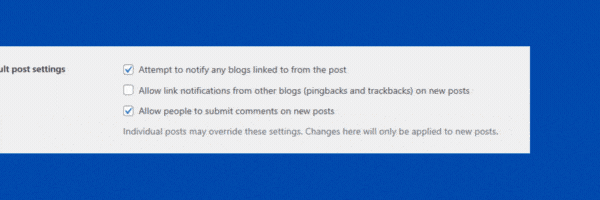
Adding comments is a brilliant idea that was great until the bots ruined the good value comments. With so little genuine comments these days it sometimes advised to just disable them all together. This will save you a lot of space storing them and optimize your blog further.
9. Using Responsive Designs

The reason why responsive design is important in optimizing your website is due to how long it takes to load on different screens depending on your design. This is where using WordPress is beneficial as all the default designs and sizing’s come in the best readable format and the easiest to display on all screens.
By ensuring that your design is great for small and large screens alike means it takes less resources to open from server to the browser the viewer is displaying on. This can be done by checking the view for normal browser, mobile or tablet from your editing screen.
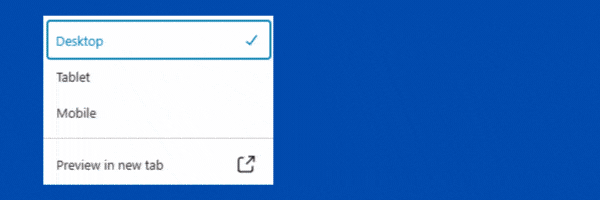
Alternatively you can use different page builders that give you more features with responsive blocks that only show to certain screens. By doing this it will hide elements that don’t work well with smaller screens and display something entirely different. This means on one page you can have different things displaying depending on the screen size.
10. Using Local Fonts & Image Sizes

By using local fonts and images based on the default sizing you can optimize your page loading experience for the viewers. This is because the default sizes are easier and faster to load, they will also hold the best pixel value. Once edited they will likely lose some quality as well as cause the page to load longer whilst it loads the custom size.
When using local fonts you also have less HTML requests leading to faster loading times for the user. The less html requests, the better the experience as you can image with lots of plugins, images and custom fonts, the page might really suffer.

By using local fonts rather than custom ones and keeping your images to the following sizes you can optimize page loading times:
- Thumbnail
- Medium
- Large
- Full
Conclusion
Using one or multiple methods above will really help speed up and optimise most WordPress websites or blog. By combining different methods you can reduce loading times and increase SEO at the same time by improving customer experience. if you are interested in more plugins to help for SEO on your blog we have a great article here to give you the best SEO plugins for your blog.


